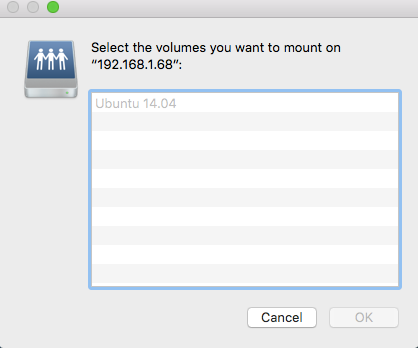How I Transfer My Files From Mac Osx El Capitan to Ubuntu 14 04
Today I want to transfer all of my data from my office’s MacBook Air (El-Capitan) to my laptop (Ubuntu 14.04). Since two of my external hard disk are broken, I need another way to transfer those files. And I come with transferring using the network (I have a wifi router at home).
So this is how I set it up:
Prerequisite:
- Both your Macbook Air and laptop (Ubuntu) should be on same network, otherwise this method won’t work
- Please check your laptop’s (Ubuntu) IP on the network by run:
> ifconfig
docker0 Link encap:Ethernet HWaddr 02:42:a7:c6:fe:9a
inet addr:172.17.0.1 Bcast:0.0.0.0 Mask:255.255.0.0
UP BROADCAST MULTICAST MTU:1500 Metric:1
RX packets:0 errors:0 dropped:0 overruns:0 frame:0
TX packets:0 errors:0 dropped:0 overruns:0 carrier:0
collisions:0 txqueuelen:0
RX bytes:0 (0.0 B) TX bytes:0 (0.0 B)
eth0 Link encap:Ethernet HWaddr 30:85:a9:25:79:2f
UP BROADCAST MULTICAST MTU:1500 Metric:1
RX packets:0 errors:0 dropped:0 overruns:0 frame:0
TX packets:0 errors:0 dropped:0 overruns:0 carrier:0
collisions:0 txqueuelen:1000
RX bytes:0 (0.0 B) TX bytes:0 (0.0 B)
lo Link encap:Local Loopback
inet addr:127.0.0.1 Mask:255.0.0.0
inet6 addr: ::1/128 Scope:Host
UP LOOPBACK RUNNING MTU:65536 Metric:1
RX packets:26183 errors:0 dropped:0 overruns:0 frame:0
TX packets:26183 errors:0 dropped:0 overruns:0 carrier:0
collisions:0 txqueuelen:0
RX bytes:2772883 (2.7 MB) TX bytes:2772883 (2.7 MB)
vboxnet4 Link encap:Ethernet HWaddr 0a:00:27:00:00:04
inet addr:192.168.99.1 Bcast:192.168.99.255 Mask:255.255.255.0
inet6 addr: fe80::800:27ff:fe00:4/64 Scope:Link
UP BROADCAST RUNNING MULTICAST MTU:1500 Metric:1
RX packets:0 errors:0 dropped:0 overruns:0 frame:0
TX packets:1641 errors:0 dropped:0 overruns:0 carrier:0
collisions:0 txqueuelen:1000
RX bytes:0 (0.0 B) TX bytes:320617 (320.6 KB)
wlan0 Link encap:Ethernet HWaddr dc:85:de:08:13:28
inet addr:192.168.1.68 Bcast:192.168.1.255 Mask:255.255.255.0
inet6 addr: fe80::de85:deff:fe08:1328/64 Scope:Link
UP BROADCAST RUNNING MULTICAST MTU:1500 Metric:1
RX packets:2904324 errors:0 dropped:0 overruns:0 frame:0
TX packets:1565126 errors:0 dropped:0 overruns:0 carrier:0
collisions:0 txqueuelen:1000
RX bytes:1275931788 (1.2 GB) TX bytes:518127433 (518.1 MB)
If you’re using a wifi network, you should find wlan0 section and make a note on the inet addr section. In this case, my IP address is 192.168.1.68
Ubuntu 14.04 Setup
- I use Samba server for sharing folder on the network. Please check your samba installation by run:
> which samba
/usr/sbin/samba
# ^^^ It will return like this if you already have samba installed
- If you don’t have samba, you can run
sudo apt-get install sambato install Samba to your system. - Create a folder to store your files by run this on terminal:
> sudo mkdir -p /media/hdd/backup
> sudo chown nobody:nogroup /media/hdd/backup
- Now we need to set our Samba configuration which located in “/etc/samba/smb.conf”. Run “sudo vim /etc/samba/smb.conf” to edit Samba config file. Add these codes at the bottom of the config file:
[Ubuntu 14.04] # This is the network's name that will show up on the network
comment = Ubuntu File Server Share
path = /media/hdd/backup
browsable = yes
guest ok = yes
read only = no
create mask = 0755
comment: a short description of the share. Adjust to fit your needs.
path: the path to the directory to share. Technically Samba shares can be placed anywhere on the filesystem as long as the permissions are correct, but adhering to standards is recommended.
browsable: enables Windows clients to browse the shared directory using Windows Explorer.
guest ok: allows clients to connect to the share without supplying a password.
read only: determines if the share is read only or if write privileges are granted. Write privileges are allowed only when the value is no, as is seen in this example. If the value is yes, then access to the share is read only.
create mask: determines the permissions new files will have when created.
-From: https://help.ubuntu.com/lts/serverguide/samba-fileserver.html
- Now we need to restart our Samba server
> sudo service samba restart
nmbd stop/waiting
nmbd start/running, process 22180
smbd stop/waiting
smbd start/running, process 22192
stop: Unknown instance:
samba-ad-dc start/running, process 22207
- We’re done with our Samba server
Mac OSX (El Capitan) Setup:
- Go to your Finder
- Find Go -> Connect to Server or by press Cmd + K and a popup will appear
- Enter smb://192.168.1.68 on the Server Address bar. The IP address depends on your
ifconfigresults. Then press Connect button. - A popup will appear (again)
- The Ubuntu 14.04 volume is greyed out because I already mount it
- Select the desired volume, and press OK
- Your selected volume will appear on the Devices list
- Now open up your terminal
- We will use rsync to copy our files from MBA to Ubuntu
> sudo rsync -vaE --progress --exclude='/dirs/you/dont/need' /Users/username/your/folder/to/copy/from /Volumes/Ubuntu\ 14.04
The flags are:
v: increases verbosity.
a: applies archive settings to mirror the source files exactly, including symbolic links and permissions.
E: copies extended attributes and resource forks (OS X only).
progress: provides a count down and transfer statistics during the copy.
exclude: exclude desired file / folder from copied
-From: https://apple.stackexchange.com/questions/117465/fastest-and-safest-way-to-copy-massive-data-from-one-external-drive-to-another/117469#117469